How to Display Author Profile every Blogger Blog Post
If you are a blogger and you also want to add an author page to your blogger post, then this article is for you as you write useful content in your blog, you share useful information, and then make your content public. Also, the visitor comes to your website and reads your article, if your article is liked by him, then the visitor likes to know about the author of the site.
How To Show Author Profile Below Posts
So in such a way, in our blogger post, it would be very necessary to put about the author box in order to give the information of the author in the author box.
How To Edit Author Bio & Picture
By putting an author box at the end of the post in the Blogspot blog, visiting visitors on the site get information about who is the author of the site, what does it do, how is its lifestyle, how is the photo, how is the photo. So friends, let's see how to put about author box in every blogger post.
A good author biography reflects a very good impression on the blog posts.
It is very easy to put author profiles under every post of a blogger, step by step everything is explained in the following article.
Show Author Profile Below Post Option
First of all, you have to log in to your blogger, after login, you have to go to your blogger's dashboard then you will see the layout section and click on it
On clicking, you will be redirected to a new page, on that page the option to show the author profile below the post will be visible, you have to click on it in the same way as you would see in the image.
After that, you have to save
Edit Your Bio & Profile Image
After clicking on Settings, you will see a new page, scroll down the page, at the bottom, you will see a user profile option, you have to click on it after clicking.
Then you will see a new page, at the top, there will be an option to edit user profile, right below that a share my profile option will appear, a box will also appear there, click on that box and mark the check.
A little below that, you will see the option of a profile photo, clicking on it, you can put whatever photo or logo you want to put.After that save or update and open any one of your posts and check
If you people like this article of ours, then definitely share this article with your friend

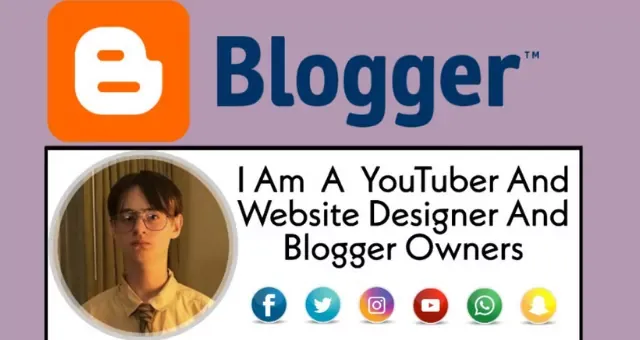

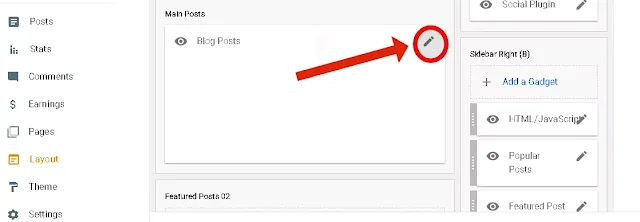










.webp)
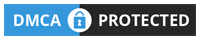
3 Comments
Thank you so much.
ReplyDeleteBongo Wiki
The writing was great.
ReplyDeleteThank you. Following this I was able to show my profile.
ReplyDeleteITBLOGBD