How To Create Keywords Generator Tool in Blogger
Hello, friends! Welcome to your Webhindiy.com blog. In our article today, we are going to tell you about the Create Keywords Generator Tool Website in Blogger.
Whereby Blogger Me Keywords Generator Tool Website Kaise Banaye? So we will know all these things in this article. Read this article for our complete details.
If you are also a blogger, then you will have a piece of good knowledge of "keyword research". As you would know, if you talk about a successful blogger, then choose the right keywords are the biggest hand behind their success. And in such a situation, many keywords finder tool is available in the market to find keywords. Some of which are Tools Free and some are also Tools Paid.|
By the way, everyone will always prefer you to Paid Keywords Generator Tool. So in such a way, if you also want your Blogpost to rank your article or website in Google SERP, then you also have to use the Keywords Generator Tool and by writing your article with keywords only then you will be able to rank well on Google.
Keywords Generator Keyword Tool Script for Blogger
So now let's talk about whether we can also make Keywords Generator Tool in Blogger or Blog post So the answer is yes, you can make it absolutely. We can make it easily. To create this tool, you need Keywords Generator Tool Script for Blogger Keyword Suggestions
Go to Blogger/Blogspot Dashboard
Now Click on Theme Section
First, you have to scroll down and select the simple blog template, after selecting it, click on it and apply
Now Click On Customize Arrow & Click On Switch to Sample Theme
Now Click On Switch Without a Backup & Now Turn off Navbar
Click On Edit HTML & Copy Code Bellow
<!DOCTYPE html>
<html>
<title>Keyword Generator Tool</title>
<head>
<meta name="viewport" content="width=device-width, initial-scale=1.0">
<meta name="description" content="Generate Infinity Keywords for SEO without any limit, its total free"/>
<meta name="robots" content="index,follow" />
<meta name="keywords" content="keywords generate,keywords generator for amazon,keywords generators,keywords generator for youtube,keywords generator from text,keywords generator adwords,keywords generator seo,keywords generator from url,keywords generator wordpress,keywords generator instagram,generate keywords for my website," />
<meta http-equiv="Content-Type" content="text/html;charset=utf-8">
<link href='https://techly360.com/how-to-create-keywords-generator-tool-in-blogger/' rel='canonical'/>
<link rel="stylesheet" href="https://maxcdn.bootstrapcdn.com/bootstrap/4.1.3/css/bootstrap.min.css">
<script src="https://ajax.googleapis.com/ajax/libs/jquery/3.3.1/jquery.min.js"></script>
<script src="https://cdnjs.cloudflare.com/ajax/libs/popper.js/1.14.3/umd/popper.min.js"></script>
<script src="https://maxcdn.bootstrapcdn.com/bootstrap/4.1.3/js/bootstrap.min.js"></script>
<link rel="stylesheet" href="https://cdnjs.cloudflare.com/ajax/libs/font-awesome/4.7.0/css/font-awesome.min.css">
<link rel="icon" href="favicon.png" sizes="16x16" type="image/png">
<style>
* {
box-sizing: border-box;
}
html {
background-color: #58a3c7;
}
body {
margin: 0;
padding: 60px 0;
font-family: arial, sans-serif;
background-color: #58a3c7;
min-height: 100vh;
}
form {
background-color: #fff;
margin: auto;
max-width: 640px;
padding: 20px;
border: 1px solid #ddd;
border-radius: 5px;
box-shadow: 0 3px 5px rgba(0,0,0,.2);
h2 {
margin-top: 0;
text-align: center;
}
label {
display: block;
margin-bottom: 1em;
[type=text] {
font-size: inherit;
display: block;
width: 100%;
padding: .5em;
border-radius: 3px;
border: 1px solid #ddd;
}
span {
display: block;
margin-bottom: .5em;
font-weight: bold;
}
[type=checkbox] {
+ span {
margin-bottom: 0;
display: inline-block;
vertical-align: middle;
font-weight: normal;
}
}
}
button {
display: block;
font-size: inherit;
width: 100%;
height: 2em;
padding: .5em;
text-transform: uppercase;
background-color: #4caf50;
color: #fff;
border-radius: 3px;
border: 0;
&:focus {
outline: solid 1px #216f24;
}
}
meter {
display: block;
width: 100%;
height: 2em;
margin-top: 1em;
overflow: hidden;
border-radius: 3px;
position: relative;
float: left;
bottom: 1em;
transform: translateY(-100%);
transition: height .3s ease-in-out;
&:after {
content: '';
display: block;
box-shadow: inset 0 3px 5px rgba(0,0,0,.5);
position: absolute;
border-radius: 3px;
width: 100%;
height: 100%;
z-index: 1;
top: 0;
left: 0;
}
&[value="0"],
&[value="1"]{
height: 0;
}
}
}
#results {
background-color: #fff;
max-width: 640px;
margin: auto;
padding: 20px;
border: 1px solid #ddd;
border-radius: 5px;
box-shadow: 0 3px 5px rgba(0,0,0,.2);
margin-top: 20px;
&:empty {
display: none;
}
}
img {
width: 100%;
height: auto;
}
.ads {
margin: auto;
padding: 60px 0;
max-width: 640px;
box-shadow: 0 5px 15px rgba(0,0,0,.16);
border-radius: 5px;
margin-top: 1em;
background: #fff;
text-align: left;
}
</style>
</head>
<body style="background:#f20c4d;">
<form action="" id="autocomplete">
<h2>Free Keyword Generator</h2>
<p>Using This Amazing Free Keywords Finder Tool You Can Find Unlimited Keyword Opportunities.</p>
<label>
<span>Keyword</span>
<input type="text" name="keyword" id="keyword" placeholder="Keyword you want to know more about.">
</label>
<label>
<input type="checkbox" name="iterate-alpha" id="alpha">
<span>Include results for "keyword [a-z]".</span>
</label>
<label>
<input type="checkbox" name="numbers">
<span>Include results for "keyword [0-9]".</span>
</label>
<button type="submit">Get keywords!</button>
<meter id="progress-meter" value=0 min=0 max=1></meter>
</form>
<div class="ads container">
Place you Ad Code 2
</div>
<div id="results"></div>
</div>
<br>
</body>
<script>
var endpoint = 'https://completion.amazon.com/search/complete?mkt=1&search-alias=aps&x=queryKeywordComplete&Result&q=';
var keywords = [];
var results = {};
var queryIndex = 0;
var meter = document.getElementById('progress-meter');
var resultList = document.getElementById('results');
var ranks = {};
function updateProgress() {
meter.value = queryIndex / keywords.length;
}
function queryKeywords() {
queryIndex = 0;
nextQuery();
}
function nextQuery() {
updateProgress();
if (queryIndex < keywords.length) {
queryKeyword(keywords[queryIndex]);
} else {
displayResults();
}
}
function displayResults() {
var resultHTML = '';
for ( var keyword in results ) {
resultHTML += `<h2>${keyword}</h2>`;
resultHTML += `<ul>`;
results[keyword].forEach(function(item) {
resultHTML += `<li title="${keyword}">${item}</li>`;
})
resultHTML += `</ul>`;
}
resultList.innerHTML = resultHTML;
}
function queryKeyword(keyword) {
keyword = encodeURIComponent(keyword);
// to get around cors and other formatting issues the result of this causes.
var s = document.getElementById('az-autocomplete');
if (s) {
s.remove();
}
s = document.createElement("script");
s.id = 'az-autocomplete';
s.type = "text/javascript";
s.src = `${endpoint}${keyword}`;
document.body.append(s);
}
function queryKeywordComplete(){
queryIndex++;
storeQueryResult();
nextQuery();
}
function storeQueryResult() {
if (completion) {
var keyword = completion[0];
var result = completion[1];
results[keyword] = result;
}
}
function iterateAlphabet(keyword) {
var list = [];
for (var i = 0; i < 26; i++) {
// 97 = a
var char = String.fromCharCode(97 + i);
list.push(`${keyword} ${char}`);
}
return list;
}
function iterateNumbers(keyword) {
var list = [];
for (var i = 0; i <= 9; i++ ) {
list.push(`${keyword} ${i}`);
}
return list;
}
var queryForm = document.getElementById('autocomplete');
queryForm.addEventListener('submit', function(e) {
var keyword = e.target.keyword.value;
var alpha = e.target.alpha.checked;
var numbers = e.target.numbers.checked;
keywords = [];
results = {};
ranks = [];
if (alpha || numbers) {
var height = Math.floor(Math.random() * (900 - 300) + 300);
resultList.innerHTML = `<h2 style="text-align: center;">A kitten while you wait</h2><img src="https://placekitten.com/598/${height}">`;
} else {
resultList.innerHTML = '';
}
e.preventDefault();
updateKeywords(keyword, alpha, numbers);
queryKeywords();
})
function updateKeywords(keyword, addAlpha, addNumbers) {
keywords.push(keyword);
if (addAlpha) {
var a = iterateAlphabet(keyword);
keywords = keywords.concat(a);
}
if(addNumbers) {
var n = iterateNumbers(keyword);
keywords = keywords.concat(n);
}
}
</script>
</html>
Remove all Code & Paste New Code Here
Now Click on Save Theme, That’s All
Now Your Keywords Generator Tool is Ready to Use
Our How to Create Keywords Generator Tool in Blogger Keywords Generator Tool Script for Blogger How was the article?
If you people like our article, then share it with your friend and family and have not followed our website yet, then what are you doing so quickly so that you will get any of our posts first. If you want to give your opinion, then you must comment

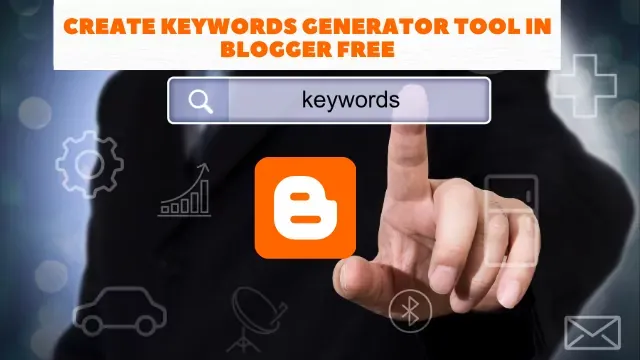





.webp)

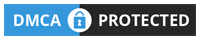
0 Comments